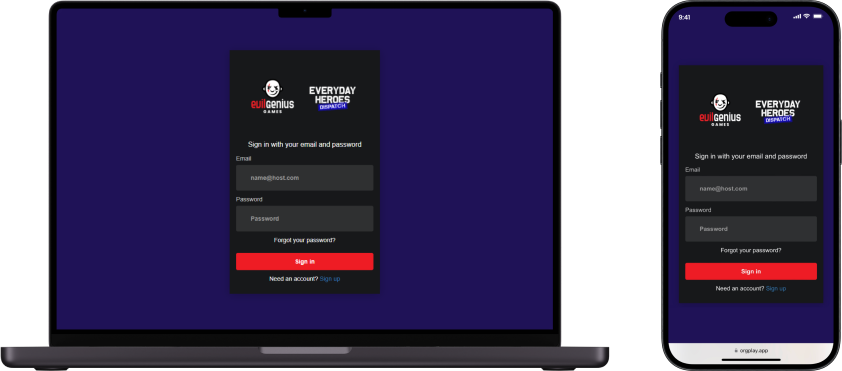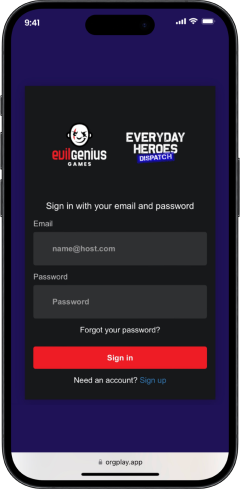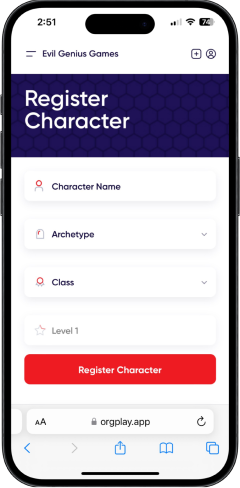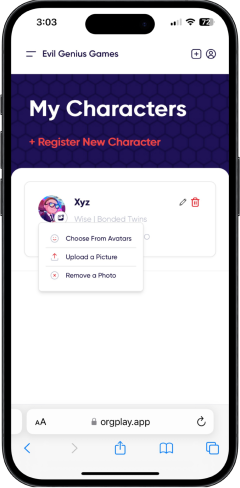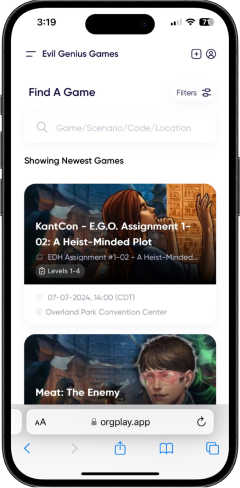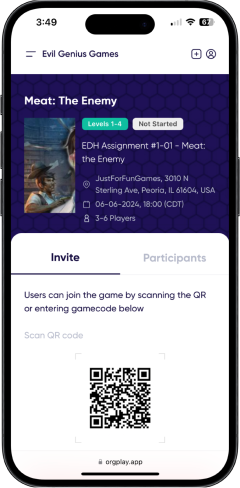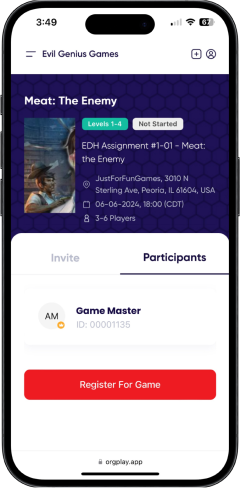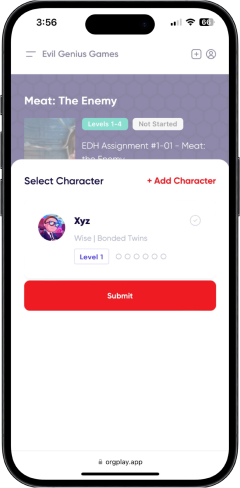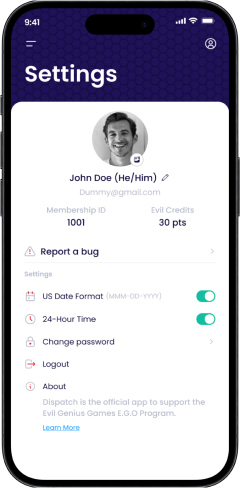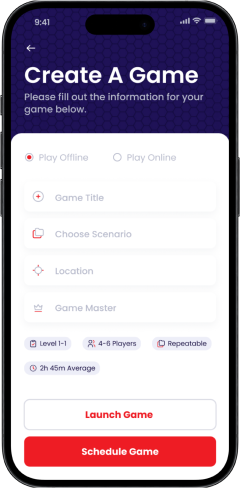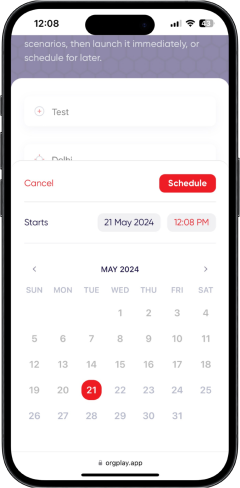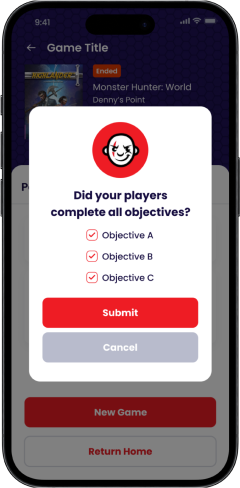Getting Registered on Dispatch
Dispatch is a web-based app, so there’s nothing to download, install, or update. And as long as your device has a browser and an internet connection, the only thing you need is a Dispatch account. To set up your account, go to orgplay.app and complete the registration page. If you already have an account with our Evil Genius Games webstore, you can use the same email and
password.